Some ecommerce businesses view site search as an added extra, forgotten about until the store is up and running. Who cares about the little bar and magnifying glass in the corner of the page? If you take this approach, it’s costing you money.
Site search should be an integral part of your business plan in 2021.
Let’s start with some reasons why site search needs to be at the centre of your growth strategy for 2021:
- Up to 30% of users will use a search box if it is highly visible and accessible.
- Site search users convert 1.8x better and account for large amounts of revenue.
- Customers are 45% less likely to come back to your site if they search for something and don’t find it.
Every study of site search comes back with a consistent finding:
Site search users account for a huge portion of online revenue.
People who use your search function might be a minority, but they spend more money. If you target these customers, your revenue will grow. Providing a better search experience for your visitors will power you to success in 2021.
Let’s break down 12 essential strategies you can deploy to boost your site search function.
1. Set Up Redirects

How can you help customers who search for a vague query find the perfect product? What about those visitors who just type a brand name into the search box?
Redirects are a powerful tool in your arsenal because they can help you with these customers.
You can set up a redirect to move customers from a brand name to a brand page. The customer who searches for Nike can be moved to a Nike page showcasing shoes, athletic wear, or hats. Analyzing your search data can show you the most common searches you could consider for a redirect.
Redirects give you the power to move shoppers from vague searches to specific pages. Tailoring these pages gives you a powerful sales edge.
2. Make the Best Box
Bigger can be better when it comes to search boxes. Make your search box big enough to display the entire search term. There should be room for at least 27 characters. This prevents the shopper’s search term from being cut off, making their search less clear.
Once the search term has been entered, keep it there. Other tools, such as autocomplete or synonym search, shouldn't eliminate the original search term. When the original search term is still in the box, the customer can start their search over if they don’t find what they want. They could add things to the search query themselves if their search doesn’t produce the best results.
Retaining the original search term is a little like dropping an anchor for the customer. They have a place to come back to if they begin to feel confused, lost, or uncertain.
3. Leverage Faceted Filtering
Ecommerce sites with larger catalogues need to use some form of filtering for their customers because the variety of choices they offer is simply too great for customers to process.
When using filters, you have a few options:
- Site filters apply to the whole site, with wide categories of products. Only one filter is used at a time.
- Faceted navigation includes product features as filters to make search even easier.
- Faceted search and filtering creates filters based on the search terms the shopper chooses.
Faceted search and filtering is the most effective method because it customizes the filters according to the shopper’s intention. It is close to reading their mind!
To make the most of faceted search, check out this faceted search guide. You can learn how to choose the best filters, set them up with great options, and when to avoid using facets for search filters.
4. Show Off Your Search Box
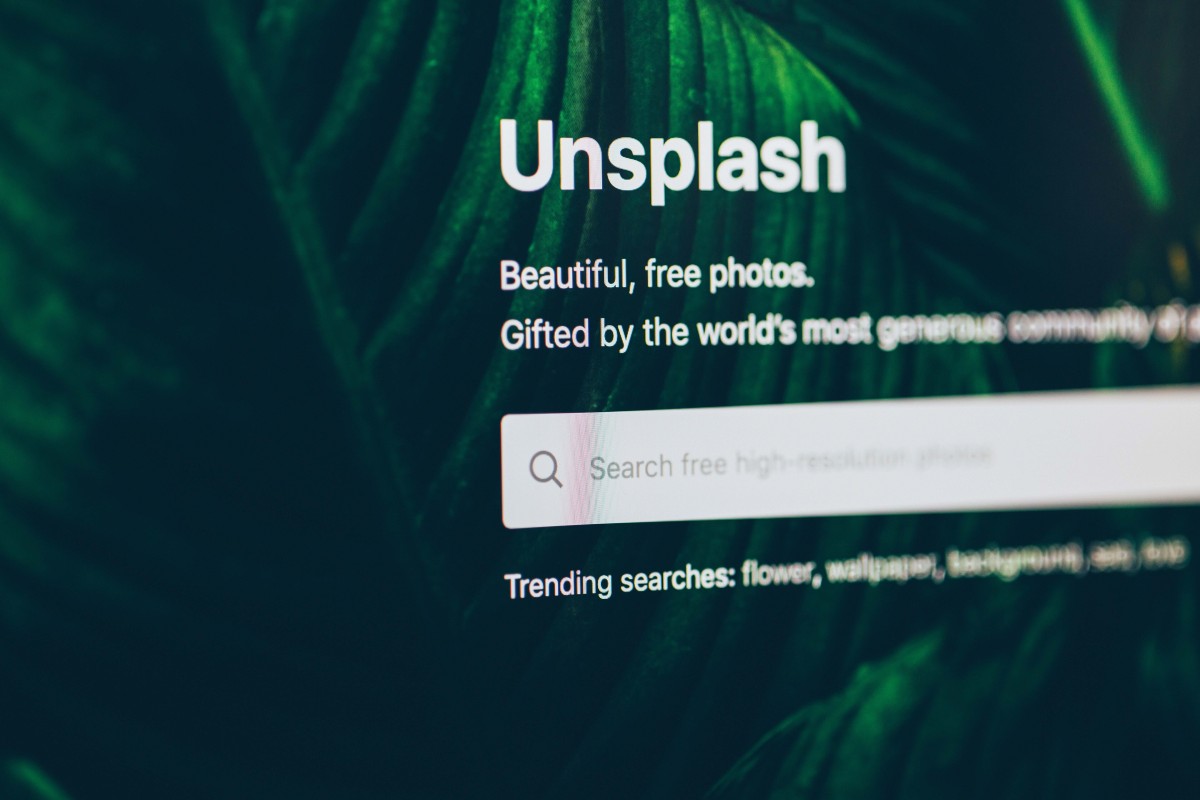
Using a hidden or tiny search box is like making your customers search for the map to the buried treasure before they can really start searching for what they want. It’s like a search before the search. The result of this poor UX is customers who just go somewhere else and buy from someone else.
Instead, make your search bar prominent. Put it at the top of the page, preferably in the middle. Give it a colour contrast with the rest of the page. Add in some example text - even a clever message for your shoppers. Design your UI - user interface - around your search bar. It doesn’t have to take up the whole page, but it should be easily visible. When a visitor glances at your page, they should be able to spot the launching point for their next successful search in an instant.
5. Use Autocomplete
Autocomplete is a little bit of a secret weapon. Its most obvious function is to save your shoppers time by showing them popular suggestions based on the typed characters. When the completion suggestions show up, they might be happy to be able to stop typing. This is especially true for mobile users, whose typing experience isn’t as good as a keyboard.
The less obvious purpose is to guarantee shoppers land on a product, keyword, or category page. It should eliminate ‘No Result’ pages that create dead ends for your visitors.
Implementing a great autocomplete feature means keeping a few things in mind.
- Limit the number of suggestions to reduce visual clutter, especially on mobile devices.
- Highlight the original search term or the suggestions consistently.
- Keep it simple by showing navigation suggestions and avoiding scrollbars.
6. Optimise Images and Product Descriptions

Reading is fast. Looking is faster. Using images helps customers find the products they’re looking for as fast as possible.
Optimising your product descriptions means using important words and avoiding unnecessary ones. Using your search data, find the most relevant search terms that lead results and purchases. Then add those words into the product descriptions, preferably at the beginning.
When adding thumbnails, make sure they’re all uniform size, style, and background colors to streamline shopper searches. A well-designed website goes a long way to help users find their way around.
In addition, add thumbnails to the product suggestions in your autocomplete to give shoppers a seamless shopping experience throughout.
7. Use Pagination for Results
How can you present search results to shoppers? Pagination.
There are a few methods of pagination (splitting product lists into pages):
- Traditional pagination returns one page after another of search results. Customers can step or jump to the next page or to any page they see, such as number 3 or 22.
- Infinite scrolling is the Facebook feed of search results. As users scroll, more results load for them.
- A middle option is to add a ‘Load More Results’ button. Customers can browse the first page and then load more results if they choose.
You need one of them in order to separate your search results into manageable pages for your customers.
Which is the best choice?
The best choice is probably the ‘Load More’ button option. This makes navigation easier because customers aren’t confronted with a set of tiny numbers to click on. It’s also better than infinite scrolling because it encourages shoppers to consider the results on their current page more closely before moving on.
8. Enable Category Search
As a shopper is typing into the search box, you can add the ability to search by category. This helps the shopper narrow down the results before they even finish their search.
An example may help make the process clear. Think about a shopper typing a query into a clothing website. They type in “Blue stripe shirt.” In the search suggestions, as they are typing, the website suggests blue striped shirts in three categories: Men’s, Women’s and Children’s clothes. Each suggestion comes with a thumbnail (remember our 6th point?).
From the shopper’s perspective, this simple use of categories saves them time. They can see where they want to go next - the specific category they already have in mind.
The main thing to beware of with category searches like this is visual clutter. Limit the number of categories and provide great visual depth by darkening the main page during the search. Help the visitor avoid feeling overwhelmed by vast numbers of choices that suddenly pop up.
9. Design Better "No Results" Pages
A “No Results” page should never leave a customer stranded or at the end of their shopping road. You can design them better than this to keep your visitors engaged. Here are a few principles to put into practice for your “No Results” pages:
- Always give the customer an option for doing something else. They can search for a different term, contact customer service, or anything that is better than leaving your site for your competitor.
- Whenever possible, make suggestions. Show the customer similar items to their search. Use synonym matching and natural language processing to generate possible matches.
- Use language that takes responsibility. Instead of blaming the customer with a generic “Your search didn’t produce any results…” use positive language. Say something like, “We’re sorry we didn’t find what you’re looking for yet. Are you interested in (synonyms of search)?”
Using these principles will help you produce No result pages that keep your customers engaged and help them continue shopping.
10. Check Your Data
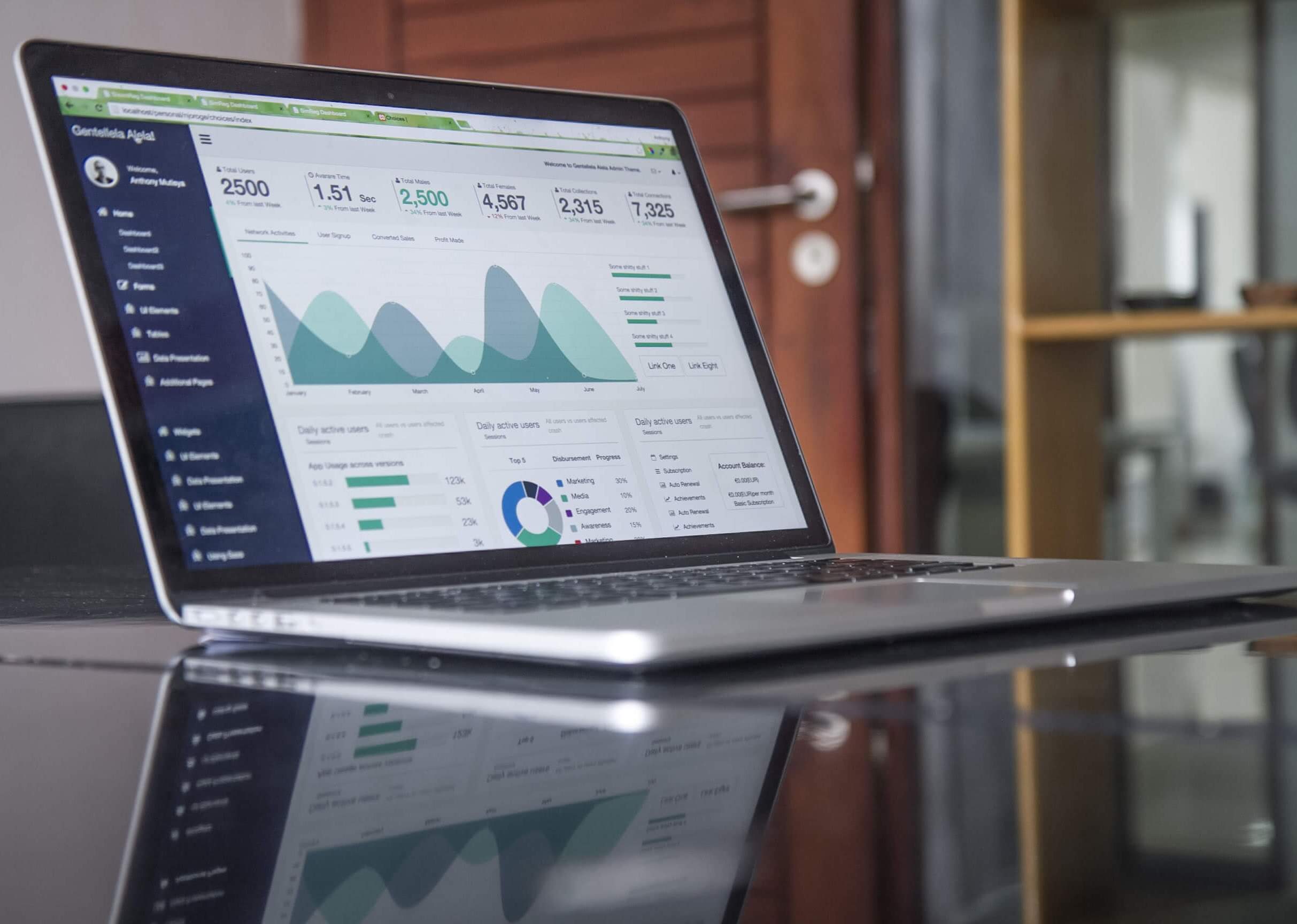
Site search is the best opportunity you have to read your customers’ minds. They literally tell you what they want, over and over. But if you’re not checking your analytics, you’ll never know.
Use your site search analytics to give you insights into what your customers want and what they aren’t interested in.
For example, analytics should tell you the most common search terms and which products people are buying. Based on this information, you can customize the search results for the most common searches to map them to the most clicked on products.
Your analytics will show you the bounce rates for various products. When you see a high bounce rate, exclude that product from the searches with a high bounce rate.
These two examples show you what to do with analytics. Use your data to show you what customers want and give them more of it. When you see what customers don’t want, stop showing it to them. Show them something else instead.
11. Include Prices and Reviews

Prices and reviews are two of the most influential points people use when they make purchasing choices. Use both of them in your search results, or even in the search suggestions in the search box, to help customers make faster choices.
Showing prices isn’t really about the race to the bottom. Customers don’t always choose the cheapest thing. In fact, showing prices helps customers understand value. Once they understand the price range, customers can choose the product that matches their desired spending.
Reviews are the digital equivalent of a recommendation from a friend. They build social proof. Showing reviews during the search process can direct customers to the best products.
12. Don’t Force Jargon on Your Customers
Special characters and plural words are significant because they demonstrate how robust your search function is for your customers. Forcing your customers to use your words and your jargon makes the search all about you and not about the customer. Instead, try to use a search function that is robust enough to handle all the variations your customers might use.
For example, a search for ‘Dolce and Gabbana’ should work just as well as a search for ‘Dolce & Gabbana.’ A search for ‘60” TV’ should lead customers to TVs that are sixty inches wide.
The key idea here is to connect to what your customers want rather than forcing them to decrypt your site’s special words in order to find what they want to buy.
The Big Idea
To bring things to a close, let’s recap the big idea.
Site Search could be your ticket to a great year in 2021. Visitors who search for products convert more and spend more than any other visitor. So you can build your website and search function to cater to these valuable customers.
All the site search strategies are driving towards a single goal. Help your customers find what they want as easily and quickly as possible.


