Are you ready to start paid advertising for your Shopify store on TikTok? Well, you’ve come to the right place.
We’re going to jump right into paid advertising in this article, so if you haven’t yet set up a profile and started growing your presence organically on the platform, you can check out how to do that and how to create an engaging strategy in our article about creating an organic plan for TikTok.
For anyone who has been promoting their Shopify store by posting on the platform and is now ready to take it to the next level by putting some budget behind your TikToks, read on.
Why Consider TikTok For Business?
TikTok for business is a valuable tool that can help merchants promote their products and reach their target audience. The user-friendly platform offers professional guidance on how businesses can optimise their TikTok ad campaigns and has built in promotional tools to help them succeed.
It is also a great tool for connecting with influencers, building relationships and being part of the TikTok community who can help you sell products. TikTok is home to numerous influencers who can help amplify your brand message. Collaborating with TikTok influencers can increase your brand's credibility and reach. TikTok's ad platform also allows businesses to target specific demographics, interests, and behaviors, ensuring that your ads reach the most relevant audience.
Integrating TikTok with platforms like Shopify allows businesses to create shoppable videos, making it easy for users to discover and purchase products directly through the app.
How Do I Set Up A TikTok Ad Account for Shopify?
Step 1: Create a login for your TikTok Ad account
Sign up for a TikTok Ads Account
- Go to https://ads.tiktok.com/i18n/signup/
- Create a login using an email address/phone number and set a password. You can sign up using your email address or phone number. You may also have the option to use your existing TikTok account for quicker access.
- After you agree to the TikTok terms & conditions and click Sign up, you will be asked to verify a code sent to the email or phone number provided.
- You can also log in via your current TikTok business profile details here by clicking Sign up with TikTok.
Step 2: Create a TikTok advertiser account
You will need to Provide some basic information about your Shopify business, including:
- Country/Region - Select your country or region from the dropdown menu. This ensures the platform gives you the best experience based on your local regulations & requirements
- Industry - Knowing your industry lets the platform give you more relevant and effective advertising tips
- Legal Business Name - Enter your business name as it should appear on your account. TikTok uses this to verify your business for legal and billing purposes. If your "Business Name" does not match the actual name of your business, your account will likely be disapproved, so it’s important to ensure this is an accurate and true representation of your business
- Time Zone - Choose the time zone that aligns with your business operations. Your campaign reporting and scheduling will be synced to match your time zone. This cannot be changed after initial account set up so it’s important this is correctly entered
- Phone Number - TikTok will contact you at this number to provide you with information on how to optimize your ads
- Currency - Select your preferred currency for billing and payments. Determines what currency you’ll be billed in and how your budgets display
Then Agree to the terms and click Register
Step 3: Set up billing information
- You will be prompted to provide information related to billing and payment, including payment methods like credit cards or PayPal, to fund your TikTok Ad campaigns.
- Your country's requirements will determine the exact information needed--it may include your billing address and tax information
- You may be given the option to select Automatic (Autopay) or Manual (Prepay) payment types. Automatic payments tend to be the least labour intensive option - you simply add a card and your card is billed as you run campaigns (either at a specific spend threshold or at a specific point in the month.) With manual pay, you link a card however you need to manually top up your advertising account balance whenever you would like to run ads
- Your ad account will then be automatically submitted for approval and if you’ve submitted all the required information, should get approved within 24 hours
Step 4: Access TikTok Ads Manager
When your account has been fully approved and set up, you will be able to login to TikTok Ads Manager using the same email and password you created. You will also have the option to set up a Two-Factor Authentication for added security to your account.
If you need to add multiple users (e.g. team members or agencies) to access your TikTok Ads account, then you can add them under ‘Account Settings’ in TikTok Ads Manager. You will need their email addresses to send them an invitation.
Do I need a TikTok Business Center for My Shopify Store Ads?
TikTok’s Business Center is essentially like Meta Business Manager, but you don’t actually need a Business Center to run ads.
Benefits Of TikTok Business Center
We would recommend creating a Business Center as it allows you to manage all your assets effectively (such as your ad account, catalogues, pixel, methods of payment and audiences).
The Business Center also allows you to grant access to multiple people to support with running your advertising, and to partner with other Business Centers on the platform, for example, if you want to work with an agency.
Why Use TikTok Business Center:
- Manage multiple ad accounts
- Team collaboration
- Sharing data and creative assets
- Agency collaboration
- Advanced reporting and insights
How To Create A TikTok Business Center Account
To create one, you can follow the steps below.
Step 1: Sign in to TikTok Business Center
- Go to the TikTok Business Center homepage
- You can go directly to the page from your browser, or by clicking the suitcase icon on the top right hand corner of the TikTok Ads Manager dashboard
- If you are a TikTok For Business user, but you don’t have a TikTok ad account:
- Click Log In to log in to your account
- Click Enter Business Center once you are logged in
- If you are not a TikTok For Business user, you will need to sign up as a new user
Step 2: Create a TikTok Business Center account
- After logging in, click Create
- Name your Business Center and select your time zone
Once you’ve done that, you’re ready to connect your new channel to your Shopify store.
How To Connect TikTok with your Shopify Store
- Once you’ve logged into your Shopify store, you want to go to Sales Channels, and select TikTok.

-
From there click Set Up Now and follow the instructions to connect your newly created TikTok Business Center and Ads Manager.
-
Next you choose your data sharing levels, and can select Standard, Enhanced or Maximum. We would normally recommend the Maximum option, as it will share the highest and most accurate level of data between your Shopify store and your TikTok Business Center.

-
You can then create and connect a Shopify pixel via one click, or you can create a pixel in TikTok Business Center and install via code on your website, though this is a longer and more arduous endeavour with no real additional benefits. Instructions on how to do this are here.
-
Once you’ve completed this initial set up, you’ll have the opportunity to create a marketing catalogue, which syncs the products in your Shopify store directly with your TikTok account.
-
Choose the Business Center account you just set up to sync your marketing catalogue to, and the products you’d like to include for TikTok ads. We’d normally recommend using your full catalogue of available products to market.
It will normally take a couple of hours for your catalogue to sync with the platform (depending on how big your product range is), however once this is done, you’re all ready to start marketing on the platform.
How Should I Advertise my Shopify Store on TikTok?
Make Your Ads Look Like Regular TikToks
The platform makes a key recommendation for how to think about ads on the platform - ‘Don’t make ads, make TikToks’.
The benefit of this approach is that if you create content for the purpose of advertising, but make the ads look like regular TikToks, they’ll be more likely to blend in with organic content in users’ feeds, and consumers will be more likely to interact and engage with them.
Optimise Your TikTok Ads Using The Campaign Objectives
Bearing that in mind, there are several different campaign objectives you can use when advertising on the platform. Similarly to Meta platforms, objectives fall into the categories of Awareness, Consideration and Conversion.
Awareness Stage
The awareness objective should be used to showcase your brand and reach new colder consumers. Using Reach allows you to show ads to the maximum number of people and should be used to increase touchpoint frequency. Touchpoints are the number of times a user needs to see something about your business (such as an ad) to consider buying from you.
Consideration Stage
After awareness we have the Consideration stage, which includes objectives like Traffic, Video Views, Lead Interaction and Community Engagement. These objectives are designed to get users to perform a specific action, for example, clicking through to your Shopify store to find out more about your products.
An additional benefit to optimising for these objectives is that campaigns designed for these objectives can often generate higher intent level audiences for you to retarget later on - for example an audience of website visitors generated by traffic driving, or an audience of people who have watched X% of one of your videos who can then be retargeted to drive traffic at lower costs and with an expected higher click through rate.
Converting Stage
The final category to optimise for is conversions, which includes product sales, either from your Shopify store, or via your shop on the app.
When you start advertising on the platform, we would recommend working to deliver campaigns at all levels, through awareness, consideration and conversion phases, to nurture consumers along their buying journey.
What Types Of TikTok Ads Should I Create?
When it comes to creating effective TikTok ad campaigns, it is important to consider the various ad formats on the platform and how to make them successful for your business. This can make all the difference in achieving your marketing goals.
Here are some examples of TikTok ads that we would recommend trying:
In-Feed Ads
These ads appear natively in the "For You" feed as users scroll through TikTok. They blend in with organic content, which makes them less intrusive and more engaging. For this type of ad, you should tell a story or demonstrate your product in an authentic way that resonates with TikTok’s audience.
Branded Effects
These are custom, branded filters, lenses, or effects that users can apply to their videos. Branded Effects allow users to interact with your brand in a fun and immersive way. Make sure to design the effect to be fun and easy to use, encouraging users to share their creations.
Branded Hashtag Challenge
This format encourages users to create content around a specific hashtag associated with your brand. The challenge is usually featured on TikTok's Discover page. Partner with TikTok influencers to kick-start the challenge and reach a broader audience.
TopView Ads
TopView ads are full-screen ads that appear when a user opens the TikTok app, giving your brand premium visibility. These ads can last up to 60 seconds and include sound. These are ideal for product launches, big announcements, or driving significant awareness.
How To Set Up Your First TikTok Campaign With Shopify
Setting up your first campaign is quite simple - for the purposes of this set up walkthrough we’ll use the reach objective.
1. Login: Firstly, log in to your ads manager and choose Create New campaign, then choose your objective.
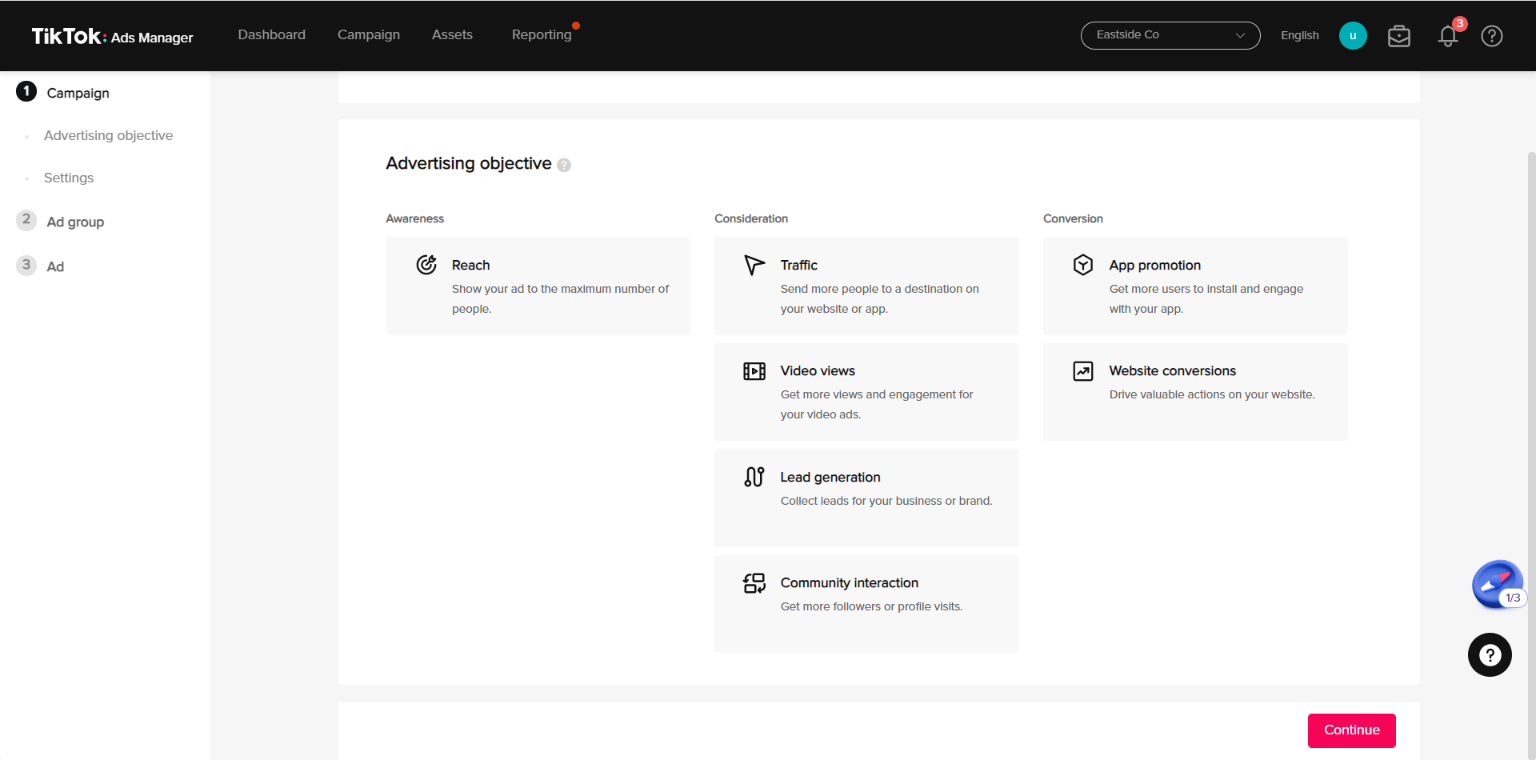
2. Create Your Campaign Name: Then name your campaign and choose a budget. Budgets can be set as ‘daily’ which will spend a specific amount per day, or ‘lifetime’ which will spend a specific amount for the duration of the campaign.
When you start marketing on TikTok, you’ll normally have to spend circa £50 per day or £20 per ad set if the budget is set at ad set level to ensure continual delivery of your campaign.
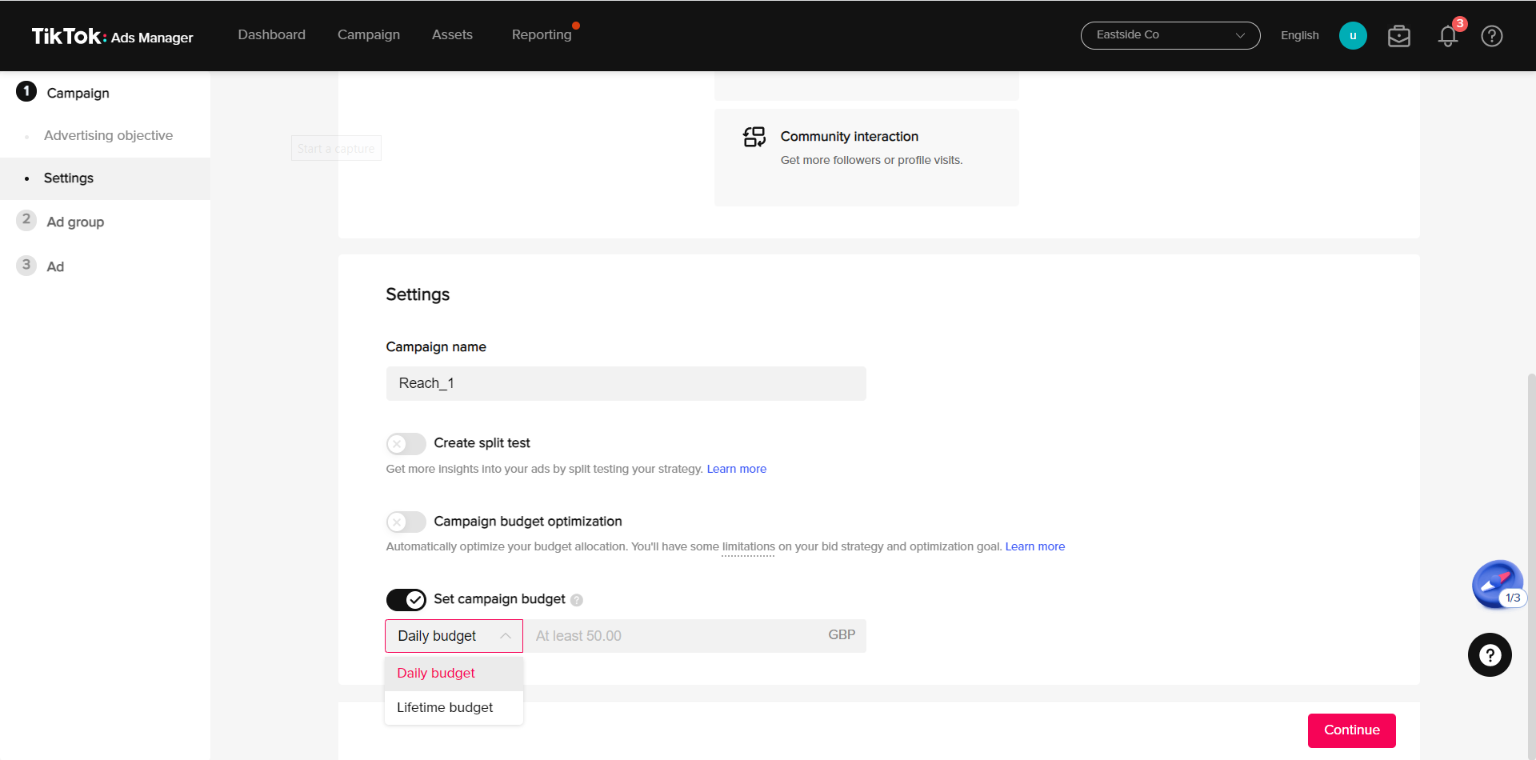
Then click Continue.
3. Choose Your Ad Set Name & Target Audience: Next, name your ad set and choose your audience. You can select different demographics, such as location, gender, age, languages, and additionally; select interests, hashtags, behaviour or creators relevant to your brand.
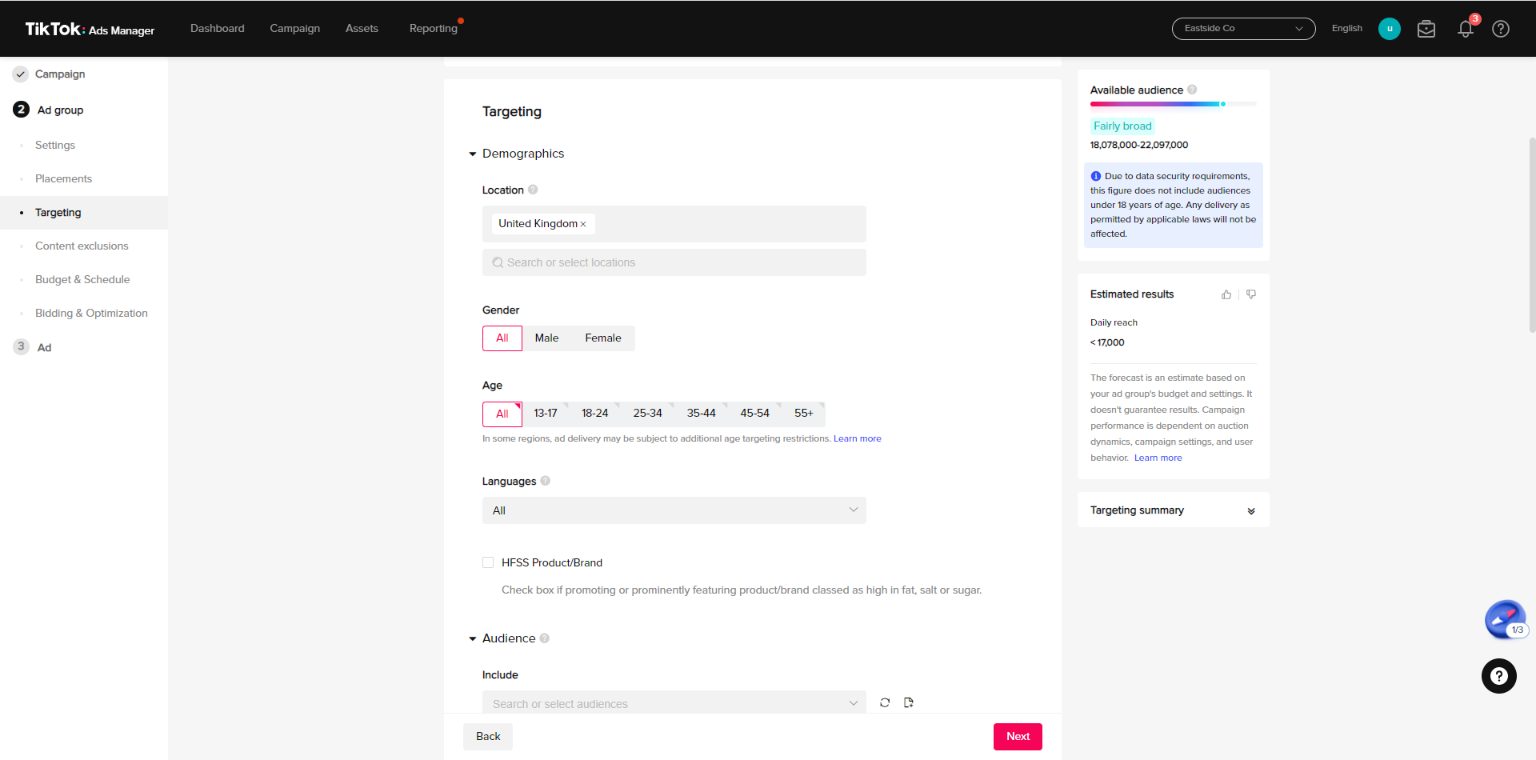
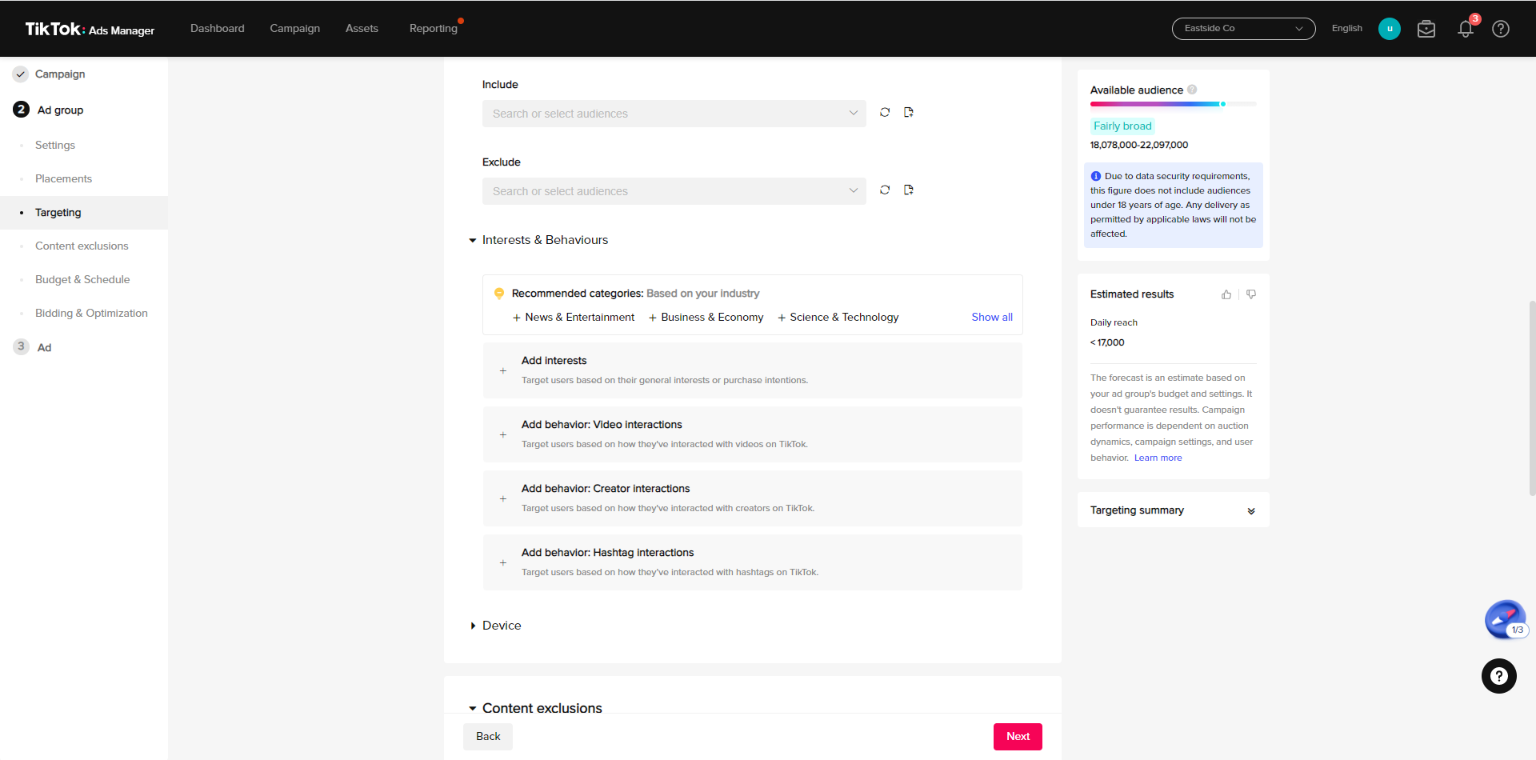
4. Manage Your TikTok Ad Schedule:Once you’ve decided on your audience, simply choose your delivery schedule (how long you want your ads to run for) and budget if choosing to set the budget at ad set level rather than campaign level.
You can also then select a desired frequency for Reach campaigns, and a Bid Control if you want to - however if this is your first campaign we’d recommend removing the Bid Control and using a lowest cost bidding strategy to start with while the platform becomes familiar with your new account and product offering.
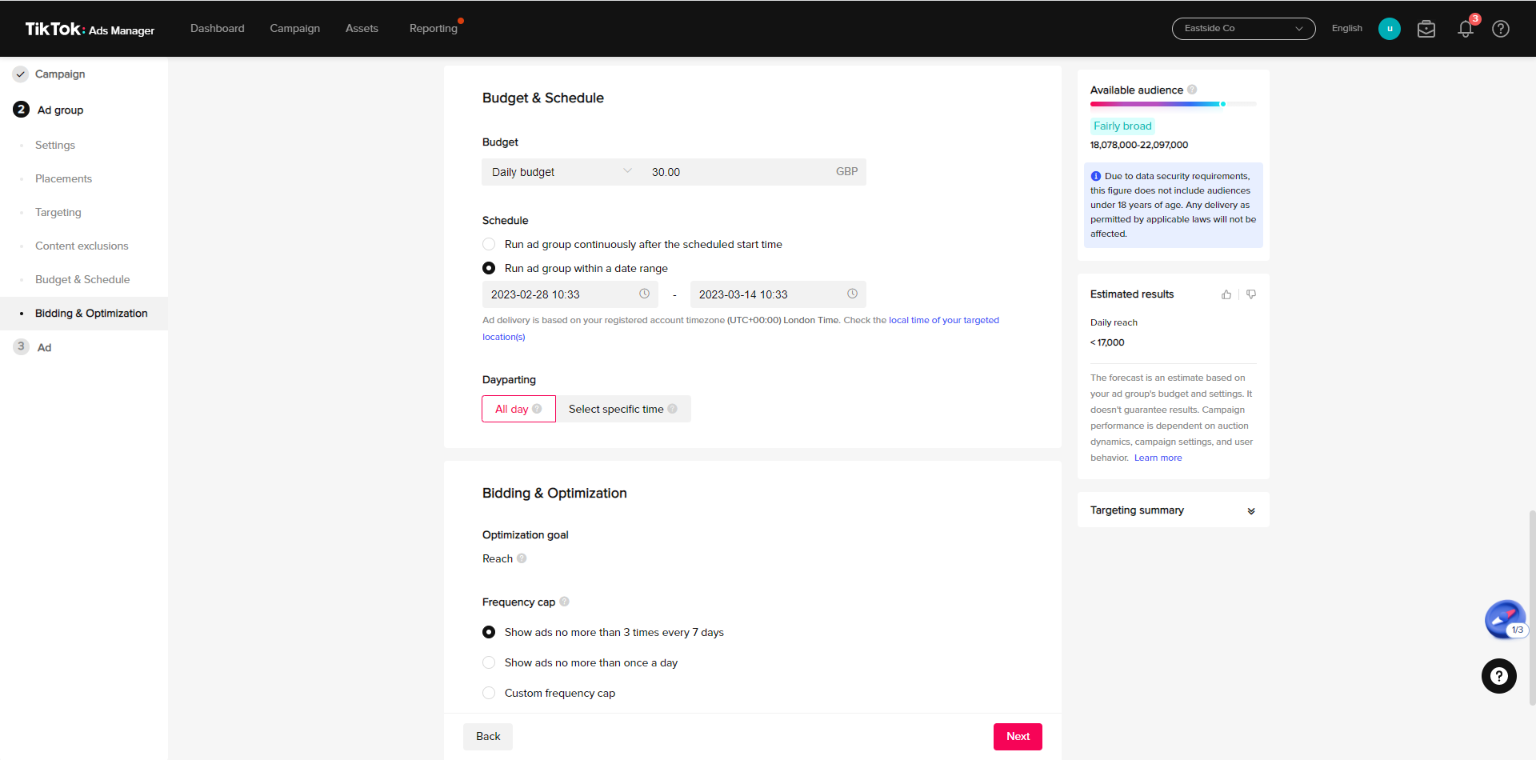
5. Build Your TikTok Ad Campaign: Now, you’re ready to create your ad. Simply add in the creative, copy and link (destination page) if you want to link to your site.
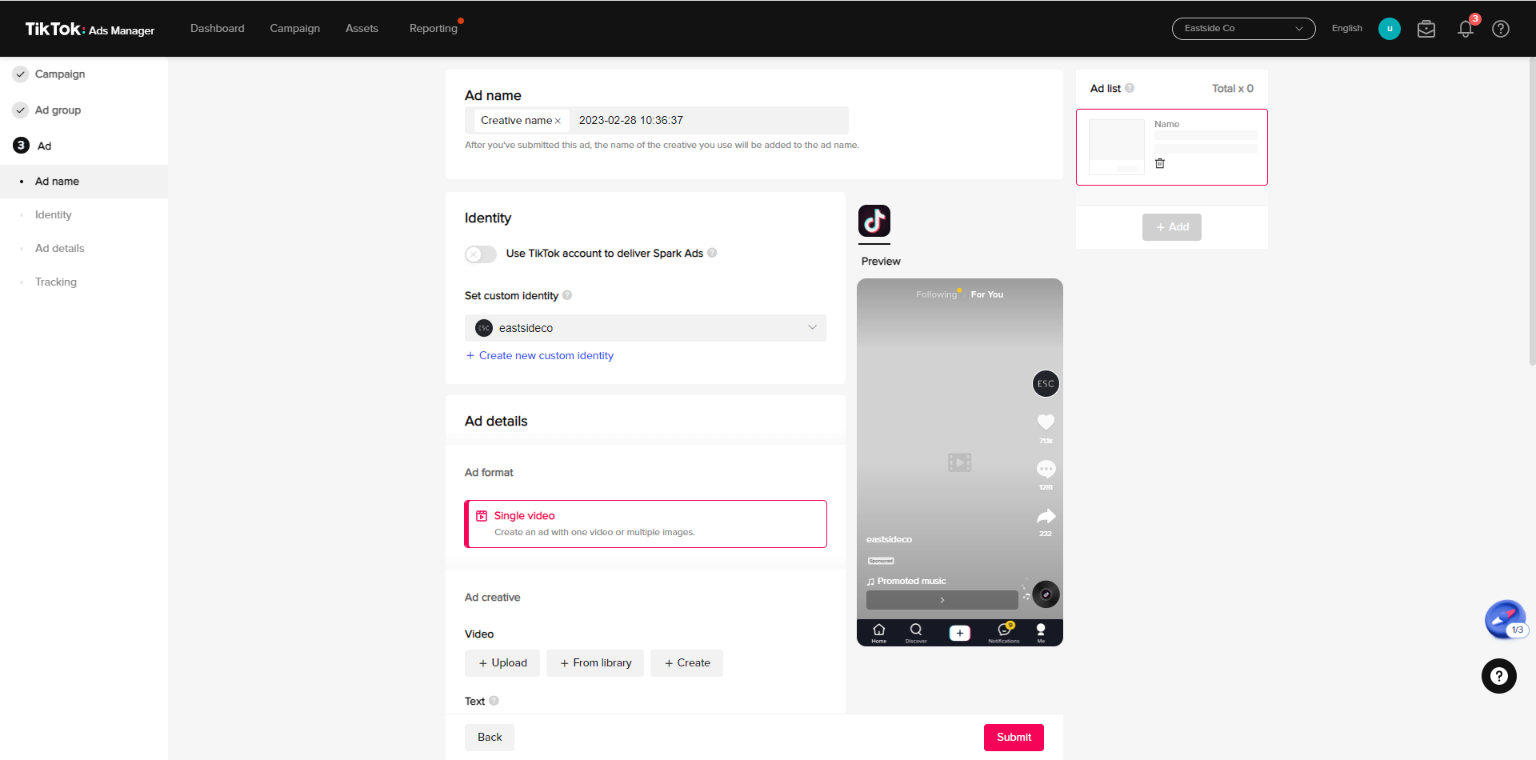
If you’ve integrated the Shopify pixel with your account, following creation of the ad you can then set up pixel tracking by selecting your new Shopify pixel.
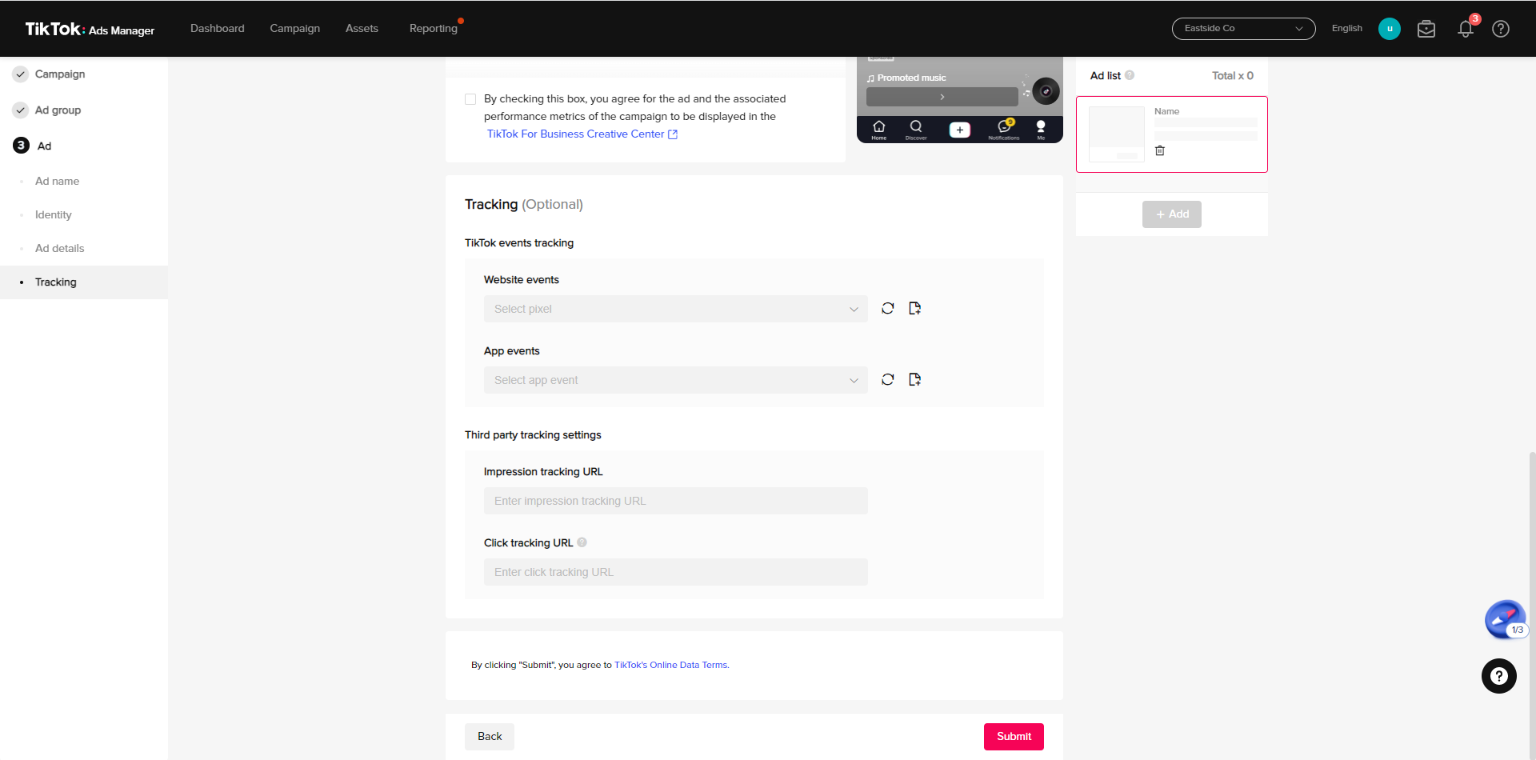
6. Submit Your TikTok Ad: After that is all complete, you can click Submit, and once your campaign is reviewed by TikTok, your ad should start delivering!
Discuss Your Paid Social Needs With Our Experts
Hopefully our guide helps you get up and running with TikTok advertising; however if you need any further support when it comes to managing your social media campaigns for your Shopify brand, give us a shout - our experts are always on hand to assist.



